I have lately been trying and failing in trying to move (or copy) JIRA project from one site to another. One could think that this is so common use case that Atlassian would provide easy tooling for this. But based on quick Google search, this is not as straight forward as one would think. And hope.
The first instructions I found were based on making a backup of your site. Don't do that! If you try to import the backup, you will accidentally overwrite your whole JIRA instance. This only works if you want to bring the project(s) to an empty JIRA site.
But what does work, is the cloud-to-cloud migration that was still in beta when I tried it. With this approach I managed to bring individual cloud JIRA projects from other cloud instances to a common JIRA. In the following section I will tell how to do that and what potential pitfalls to expect.
Prerequisites
Cloud-to-cloud migration has some pretty heavy prerequisites, probably biggest of them being that you need to have Org Admin access rights for both the JIRA you are migrating from and for the receiving instance. I think this is pretty overkill. I hope in the future there would be some much lighter way of moving JIRA projects between sites. That would be possible with Trusted or Site Admin accesses.
Then you need to have the same Apps installed in both instances. This is good to keep in mind, especially if you have some costly ones in the original site. If you can, try to keep the set minimal. Keep it simple is a good rule.
Next, make sure you have same or
similar enough custom fields in both instances. I failed my migration a couple of times because I had a
validator in the original workflow that I didn't spot first that was relying on a custom field information. I had even trashed the custom field, but the reference was still left in the workflow. I would recommend simplifying your workflows before migrating.
Or putting the previous prerequisites into a simple list:
- You need Organisational Admin access for both JIRA instances
- You need same Apps installed in the receiving JIRA as in the original
- Same Custom fields are needed in receiving JIRA
- Check the workflows for validators. Keep it simple.
The Migration
Once you have done all the preparations, the actual migration should be smooth. For detailed instructions, check
this link. In the original JIRA site, go to
Settings > System > Import and Export > Migrate cloud site. Choose the receiving site (you will only see a list of sites you have Org Admin rights). Choose the projects you want to migrate. The conflict checker is very user friendly and helps you spot and clear conflicts before you try. If there's no conflicts, review and start the migration. Time it takes depends on the size of the project(s).
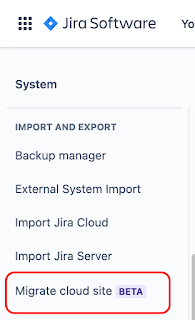
After the Migration
One thing that we noticed after the migration was that all users who were in the original project got site access to the receiving JIRA. They appeared as having site access, but no product access. In the user administration listing it also seems that these users would have received email invites, but according to Atlassian this is not the case. Never the less, I recommend removing their site accesses unless you intentionally want to give them access.
I hope in the future Atlassian provides a simpler tool for migrating individual projects between cloud instances. And with lighter access rights requirements. I think this must be quite common use case when companies evolve and merge.
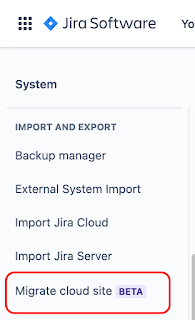

No comments:
Post a Comment