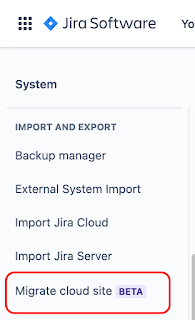Deal with Bugs Early
I claim that the best way to treat bugs is to deal with them fast. I call this the Zero Bug Policy. It means that anytime there's a new bug, development team fixes it as soon as they can. This minimizes the need of categorising bugs or spending time with bug backlog.
Unfortunately teams are often not in such a position that the amount of bugs is zero. Many would probably say that there is no such thing as a bug free software. At least software that has been developed for several years by multiple people and solves a complex real-world problem. Technical capability of the development team, culture, ways of working, staff turnover and many other factors contribute to the amount of bugs. Usually the more moving parts your solution and organisation has, the greater the chance that you will have existing bugs.
Then, assuming you are in a state where bugs have been and are piling up: how do you dig your way out of the situation? One way is to simply increase awareness. If having bugs has been the normal, you need to spend some energy to change the status quo.
Automate Your Way Out
I created a JIRA automation that implements so called Three Strike Rule. It runs periodically and has the following rules:
- All bugs that are found that have not changed status in 30 days, are labeled with Strike1.
- All bugs that have Strike1 label and have not changed status in 30 days since, are labeled with Strike2
- All bugs that have Strike2 label and have not changed status in 30 days since, are closed/some other action taken.
I have also used JIRA project components and the ability to assign bugs to specific component owners, in most cases team leads. This makes the issues more personal and encourages action. Unassigned issues can be more easily ignored.
Automatic closing of bugs should be seen as something that should be avoided as much as possible. If customer has reported a bug and you close it with some automated message, it most probably is not going to increase the customer satisfaction. But on the other hand, neither does leaving the bugs rotting in your backlog.
With this simple Three Strike action I've witnessed a big decreasing trend in the number of aging bugs. When the rule was first implemented, there were several aging issues, but since then the numbers have gotten lot closer to the Zero Bug Policy for almost all teams.